Brief Summary
This course is your fun guide to mastering Power Query and Power View in Excel! You’ll learn how to pull data from everywhere, tidy it up, and create awesome visuals to make sense of your info. Perfect for anyone looking to ramp up their data skills!
Key Points
-
Learn the basics of Power Query and Power View.
-
Extract and transform data from various sources.
-
Create interactive visualizations to aid business decisions.
Learning Outcomes
-
Become skilled in using Power Query to automate tasks.
-
Gain proficiency in creating visualizations using Power View.
-
Develop the ability to analyze and present data effectively.
About This Course
Learn How to Get and Transform Data Using Excel's Power Query and then Visualize That Data with Excel's Power View
Power Query enhances self-service business intelligence (BI) for Excel with an intuitive and consistent experience for discovering, combining, and refining data across a wide variety of sources including relational, structured and semi-structured, OData, Web, Hadoop, Azure Marketplace, and more.
Power Query brings the power of Data to the ordinary business and the Excel user.
Power View is an interactive data exploration, visualization, and presentation experience. It provides intuitive ad-hoc reporting for business users such as data analysts, business decision makers, and information workers
COURSE SUMMARY
Power Query is an Excel add-in, available in Excel 2010 Professional Plus and Excel 2013. In Excel 2016 it is known as Get and discover data. Power Query can be described as SQL for Excel users (without the need for knowing SQL). It allows uses find data from multiple sources, combine data, transform data, and make the data usable for reporting and data analytics.
LEARN HOW SET UP QUERIES TO EXTRACT DATA FROM MULTIPLE SOURCES, TRANSFORM DATA OF DIFFERENT TYPES AND LEARN HOW TO USE POWER QUERY TO AUTOMATE DAILY TASKS.
MICROSOFT'S EXCEL, WHICH INCLUDES POWER QUERY, IS NOW PART OF A BI SYSTEM. IF YOU WANT TO IMPROVE YOUR EXCEL SKILLS FAR BEYOND THE BASIC LEVEL AND BRING BUSINESS ANALYTICS AND DATA TO YOUR ORGANISATION THEN THIS COURSE IS FOR YOU
Power View is available in Excel 2013 and SharePoint Server 2010. In Power View, you can quickly create a variety of visualizations, from tables and matrices to bubble charts and sets of small multiple charts. For every visualization you want to create, you start with a table, which you can then easily convert to other visualizations, to determine which one best illustrates your data.
LEARN TO USE POWER VIEW CHARTS AND MAPS OF ALL TYPES TO VISUALIZE DATA TO AID BUSINESS DECISIONS AND SET UP HIERARCHY TO MAKE VISUALIZATIONS MORE INTERACTIVE
MICROSOFT'S EXCEL, WHICH INCLUDES POWER VIEW, IS NOW PART OF A SELF SERVICE BI SYSTEM. IF YOU WANT TO IMPROVE YOUR EXCEL SKILLS FAR BEYOND THE BASIC LEVEL THEN THIS COURSE IS FOR YOU
CONTENTS AND OVERVIEW
In section one of this course we will start at the very basics and learn how to set up Power Query. In this section you will find sample data to download, so you can practice along. You will then work though a case study on how an organisation can use internal data of different file types, such as Text files and Excel files, and then combine this data with External data from the web to accurately calculate the potential market size, the actual market size and the portion of the market held by the company. This case study will give you a solid working knowledge of Power Query.
Next we will look at some more advanced features of Power Query. You will be introduced to the language use, which is known as M, you will learn how to query not just files of different types but also Folders of data. You will also learn how to sort “Bad Data” and user Power Query to automate reoccurring tasks.
You will also lean learn how, and when to visualize data using
• Column and Bar Charts
• Pie Charts
• Line charts
• Scatter/bubble charts
You will learn how to set up hierarchy and make these charts more interactive to give deeper analysis and how to visualize data on Maps
In addition to this through the sample data, will look at how trends in data are easily spotted using visualization, making business decisions easier and actionable.
Use Power Query to Get data from multiple sources
Use Power Query to transform data into a usable format
User Queries in Excels Power Query to automate tasks




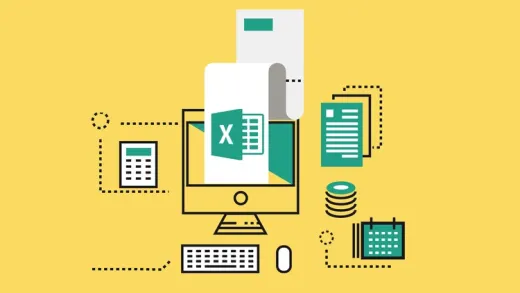

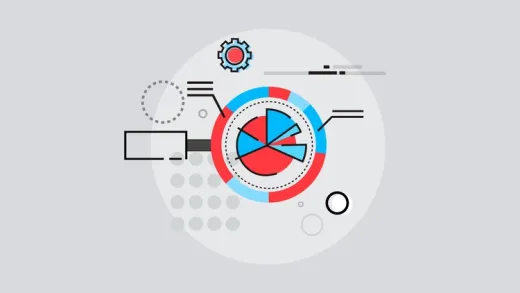


Eslam A. G.
Good Course