Brief Summary
This course is all about mastering the essentials of Microsoft Project. You'll dive into navigation skills, keyboard shortcuts, and learn to leverage the Gantt Chart for smooth scheduling. It sets the stage for future keys in project management.
Key Points
-
Understand how to navigate the Microsoft Project interface.
-
Learn essential keyboard shortcuts for efficiency.
-
Get familiar with the Gantt Chart timeline for effective scheduling.
-
Recognize key setup configurations to avoid frustration.
-
Master the basics before moving onto tasks and time tracking.
Learning Outcomes
-
Navigate MS Project with confidence and ease.
-
Utilize Gantt Chart features for simple reporting.
-
Identify and fix common setup issues in MS Project.
-
Apply keyboard commands to streamline your workflow.
-
Lay a solid foundation for more advanced project management concepts.
About This Course
To be able to use MS Project you have to know the essentials on how to navigate the user interface.That is covered here
This is Key 1 Navigation Microsoft Project Tutorial of the Five Keys to MS Project. Key 1 covers Navigation. Key 2 covers Tasks and Task Linking essentials. Key 3 covers Task Constraints---one of the most misunderstood components of MS Project. Key 4 covers Project Calendars. Key 5 cover Tracking Actual Progress.
In total the Five Keys gives you the essential skills needed to create project schedules in a way that keeps the tool lean but powerful, and thus usable as a tool for actually helping your projects to be successful.
Take this first key in my Microsoft Project Training course and learn essential navigation skills needed to be able to use Microsoft Project effectively.
Be able to understand how to navigate MS Project from its different views to it quirky key board commands
Be able to understand how to take advantage of MS Project's Gantt Chart timeline, which is absolutely essential to creating effective schedules and simple reports
Learn about key setup configurations that are unfortunately set incorrectly by Microsoft "out of the box" and unless addressed will guarantee frustration


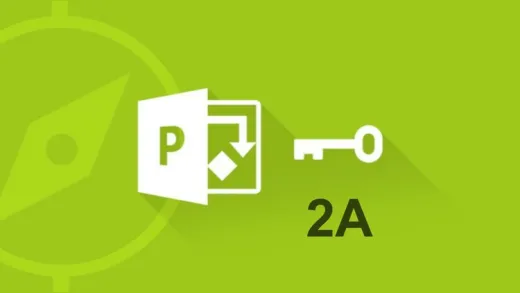
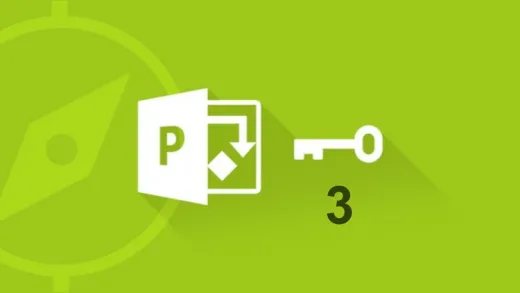
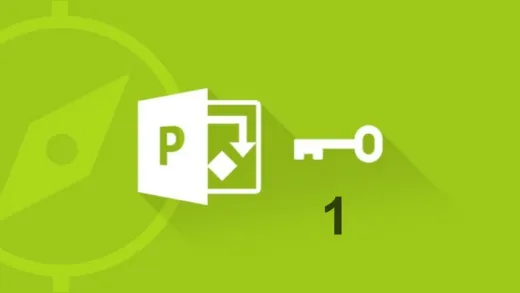

Donna
Easy to follow instructions and demonstrations, great pace. I had heard how difficult project was to learn. I may say that when it's over, but for now, I feel pretty comfortable.