About This Course
How To Use Google Search Engine To get The Very Relevant Results Against Your Query Fast!
Hello guys , In this full course we will learn together how to search effectively using google search engine. We will start from basics , such (basic search , search by image , search by voice , search on image and google search settings) To advanced search , And in advanced search we will learn something called Operators and how we can use them to get better and more accurate results. Also , we will talk about some cools things , Such (How to use google as a calculator , How to get information faster about something , How to know details about stock or flight ... etc). So , By the end of this course you will be able to search using google search perfectly and save your time. Also , I hope you will enjoy this course and benefit from it :)
Here are Basic Steps we already told to search something on Google
Google is the most popular search engine in the world. But while so many people use it, few actually get formal instructions on how to search with Google. Below, tips on how to search on Google.
Step 1: Go To Google (But Which Google?)
Obviously, to search Google, you have to go to Google. But did you know there are various ways to reach the site? In fact, that there are even different Google web sites? There are!
If you are outside the United States, you may prefer to go to the version of Google designed for your own country. You’ll find a list of country-specific versions of Google shown on this page.
Google also offers a variety of “vertical” search engines, which are versions of Google that let you search just for particular types of material like images, videos or news stories. If you’re interested in specific content like this, it may make more sense to search starting at one of these subject-specific versions of Google. You’ll find a list of them here, under the “search” heading.
Step 2: Go To Google Via A Toolbar
A faster way to use Google is to enter a search into the search box that’s built into most popular browsers. Microsoft’s Internet Explorer, Apple’s Safari and Mozilla’s Firefox have little boxes in the top right corners where you can type what you’re searching for, hit return, and the search results will load into your browser:
Note that Internet Explorer may be already set to use Microsoft’s Bing search engine rather than Google, if you type into the search toolbar. This is easily changed. The article below talks more about it:
Step 3: Enter Your Search Terms
Actually searching Google is pretty easy. Just type what you’re interested in finding into the search box on the Google web site or into your toolbar!
If you’re using a toolbar, as you type, you may see words begin to appear below the toolbar’s search box. These are suggestions that Google thinks may match what you’re interested in. Google calls this “Google Suggest” or “Autocomplete.” You can ignore the suggestions, but if one seems useful, select it to save some typing.
Step 4: Review Your Search Results
After you’ve searched, you’ll get a page full of results. Some of these will be matching pages from across the web. Some of these will be matching content from those subject-specific versions of Google that were mentioned above. You might get news or image results mixed in,
Get this course to know more!


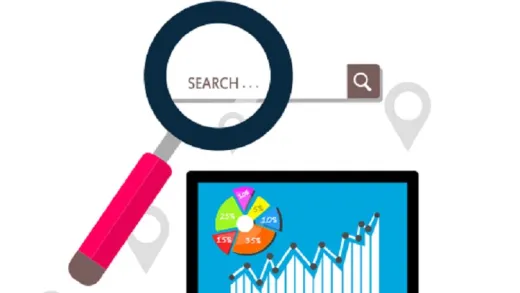

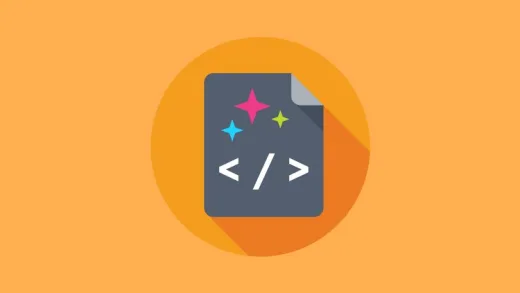
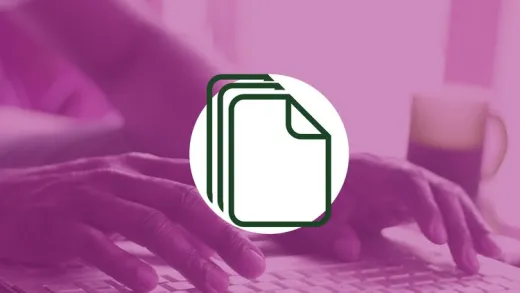

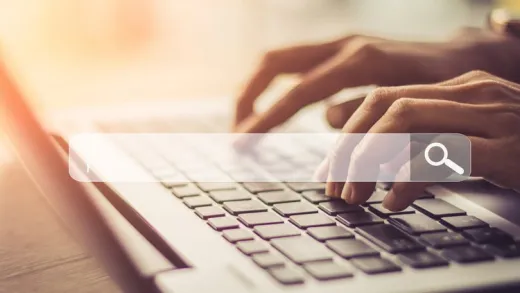

Melissa M.
Overall, I did enjoy this course. The instructor's English is very good. I did learn a few things. However, I do a lot of in-depth research at work. I thought that this course would help me to better get the results that I am looking for without having to go through pages and pages of fluff. I did not get that. For me, I felt that this course was a step above basic searching in Google.