Brief Summary
This course is all about using Git effectively. It teaches you how to compare commits, branch efficiently, merge with ease, and rebase like a pro. Perfect for beginners, the course offers step-by-step guidance so you won't feel lost at any point!
Key Points
-
Understanding comparing, branching, merging, and rebasing in Git.
-
Hands-on experience with troubleshooting merge conflicts.
-
Focused installation guide for Windows and Mac users.
-
Video tutorials that guide through each command in detail.
-
Cloning a project from GitHub for practical learning.
Learning Outcomes
-
Learn how to compare different commits and branches.
-
Master the skills needed to merge and resolve conflicts.
-
Gain a clear understanding of how rebasing works.
-
Install Git smoothly and clone project repositories.
-
Develop confidence in using command-line tools for Git.
About This Course
Comprehensive, step-by-step guide to Comparing, Branching, Merging and Rebasing in the Git source control system
Git Going with Comparing, Branching and Merging
Are you sure how to compare between commits, branches or the three states of Git? Do merges cause you trouble? What is a rebase, anyway?
In this course, students will walk though comparing (diffs), branching, merging and rebasing in Git. At the end of this course, students will have a firm understanding and experience with those paricular aspects of Git. Note: This is not a comprehensive course on Git -- we focus exclusively on comparing, branching, merging, and rebasing.
Recent Course Updates
Course Outline
Course Introduction and Overview provides an introduction to this course.
After the introduction, the first thing we do is Git Installation for both Windows and Mac. There are dedicated sections for Windows and Mac -- so students can jump directly to the lectures specifically designed for their system. After the installation process, we will download the example project repository from GitHub (clone) which we will use throughout the course.
After installation and downloading the example project, we explore ways to make Comparisons in Git, including all the different local states, between commits, and between local and remote repositories.
We give great attending to Branching and Merging in Git. We start off with the simple "happy path" and learn about "Fast-Forward" merges and how to control them. The we walk through common "automatic" merges. Finally, we cause trouble on purpose so we can step through resolving conflicting merges with our visual merge tool.
With a strong foundation in branching and merging, we will then cover a more complex topic, Rebasing. In that section, we cover several rebasing examples, including how to resolve a rebase conflict.
All tools have installation and configuration sections to ensure no one is left behind.
Course Features
Presentations provide audio/video training of conceptual ideas. Since few like slide-ware presentations, slide-presentations are kept to a minimum.
Screencasts provide a video of the instructor's computer system with any actions, commands, or screens displayed and narrated. There is nearly 2 hours of screencast based video training in order to step through each command or action in sufficient detail.
Special Notes
This course is part of the "Git Going" series and is included with the Git Complete comprehensive course. If you are already enrolled in that course, do not enroll in this course.
This course makes extensive use of the command line. Each command is discussed in detail, so everyone can follow along.
Install Git and related tools, specifically for comparing and merging
Compare (diff) between various parts within Git (branches, commits, and more)
Create, manage, and delete branches

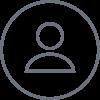

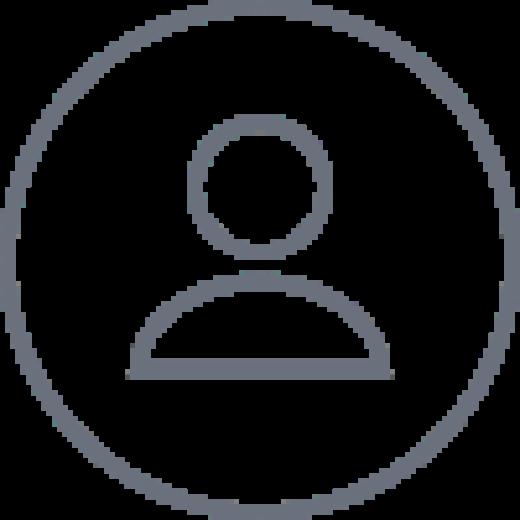
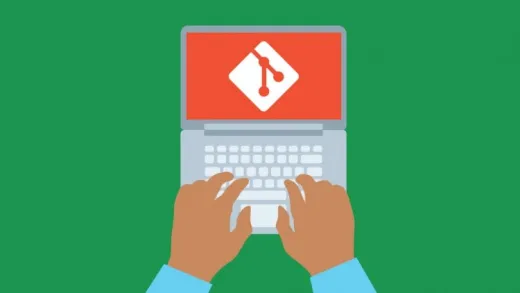
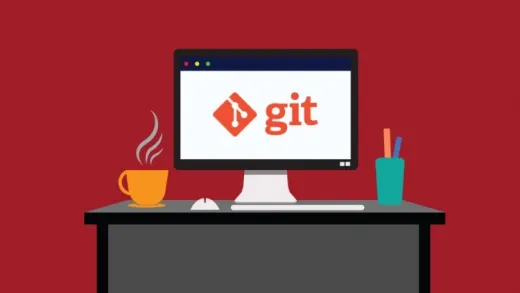
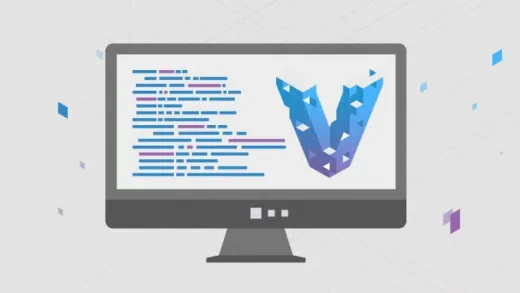
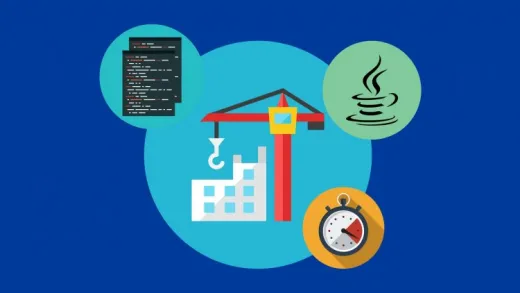

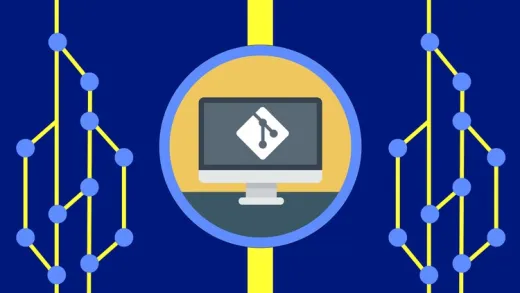

Serhii V.
The course is okay, but it could be better. It doesn’t have a clear structure and doesn’t show how to work with remote branches. It only shows how to work with the master branch. It also doesn’t explain what we see and what it means in the console when we’re resolving conflicts.